Get Started with Weatherguide
Welcome to Weatherguide, your all-in-one weather application designed to provide real-time weather updates, climate insights, interactive maps, and event planning tools. This tutorial will walk you through the four main sections of Weatherguide: Weather, Climate, Maps, and Events.
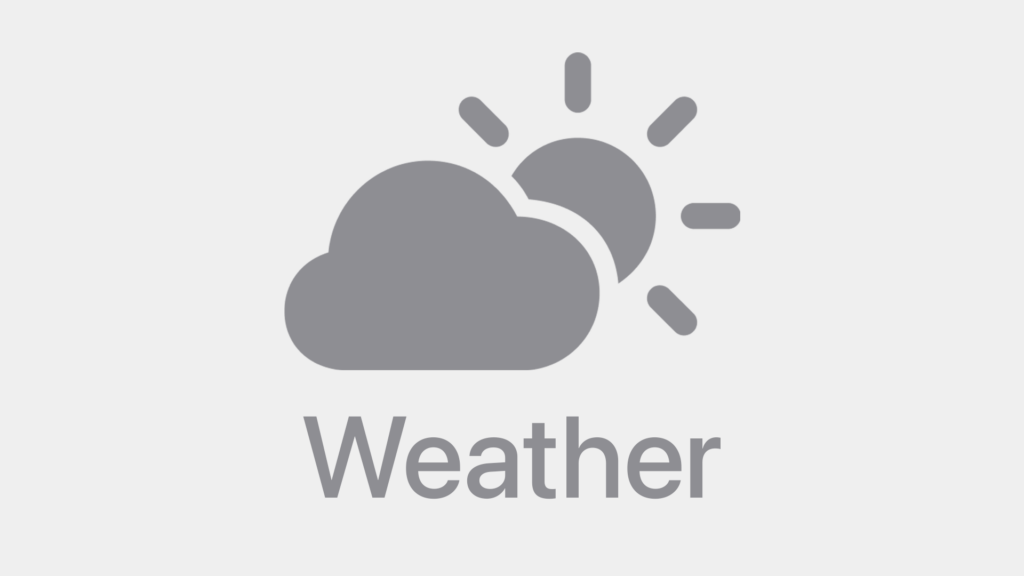
Weather section
In the “Weather” section, you’ll find current weather forecast for the location you’ve selected, divided into three parts:
- Current Hour (Nowcast) in the top third of the screen, highlighted with the color that matches the current cloud cover. Here, you’ll see weather forecasts for the current hour, including temperature, weather condition, wind, and pressure, as well as a live radar or satellite image of the area around your selected location. If precipitation is expected between -2 and +2 hours from now, a timeline will show the distribution of precipitation. This way, you’ll always know whether to expect rain or dry weather.
- In the middle of the screen, starting with today, you’ll find hourly, 3-hourly, or 12-hourly forecasts: this gives you a sense of how the weather will develop over the next 48 hours or coming days.
- At the bottom of the screen, you’ll find the 14-day forecast, either in a classic layout or a compact matrix view that gives you a quick overview of the next 14 days based on your selected focus parameter.
How to use:
- Open the WeatherGuide app and navigate to the Weather tab.
- Select your desired location using the star icon in the top left corner.
- Check the current weather data and plan your day accordingly.
- Explore the different elements — many buttons are interactive and will change appearance or display additional information when tapped.
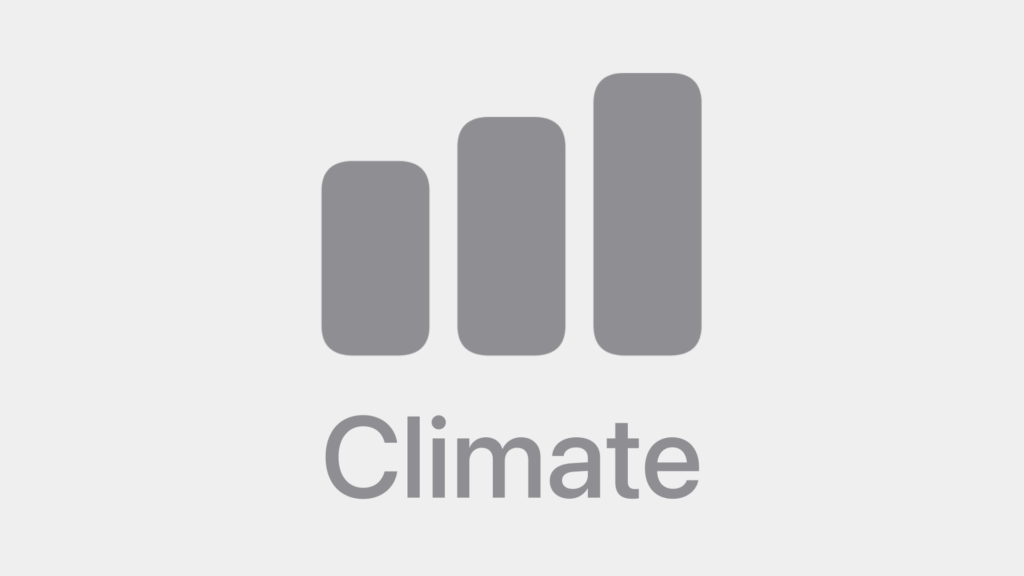
Climate section
In the “Climate” section, you can compare current weather forecasts with measured weather data averaged over longer periods in the past. Here you’ll find:
- Absolute or daily records for the selected location. For example, when was the coldest day ever recorded, or in which year did it rain the most on today’s date?
- Historical climate data averaged over various time spans: Check temperature and precipitation values from past years and compare them with the current forecast to better understand the weather in context.
- Seasonal monthly values: Learn what kind of weather to expect throughout the year, broken down by month.
How to use:
- Select the Climate tab in the WeatherGuide app.
- Select a location to view weather extremes and climate data, and compare them to current conditions.
- Adjust the time periods. Compare the data with last year or with averages from the past 5, 10, or 30 years.
- Use this information to better plan trips or know the best times for gardening.
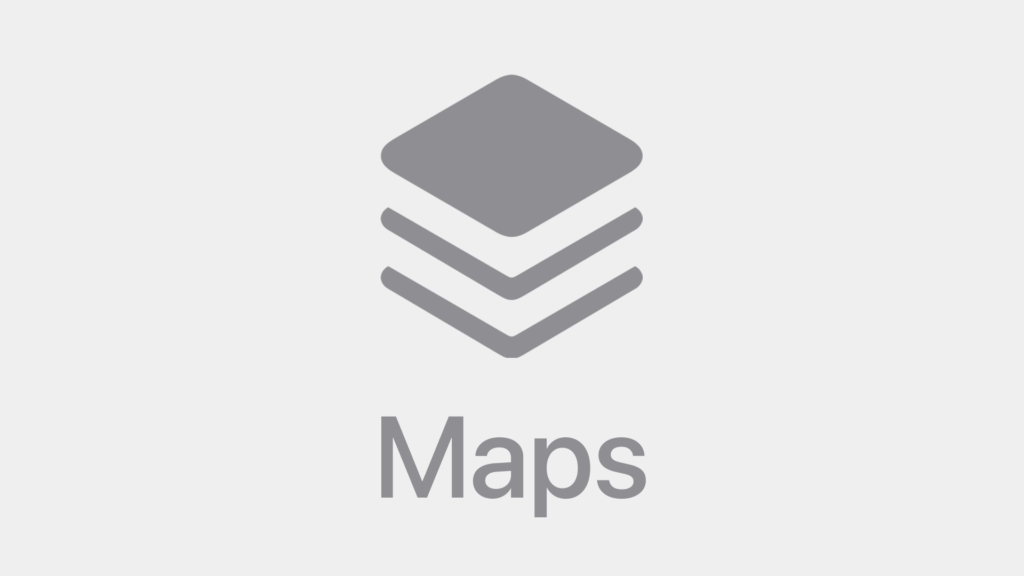
Map section
In the “Maps” section, you’ll find our interactive weather map with the following features:
- Satellite images: Track cloud coverage in real time over a given period. During the day, satellite images show the visible spectrum. At night, you’ll see clouds through various infrared channels. These images are usually updated every 5 minutes. On a few days each year, only 15-minute updates are available. Whenever you see the “MTG” symbol, you’re viewing imagery from the latest and most high-resolution weather satellite. These images update every 10 minutes and offer a resolution of 1.5 km per pixel at our latitudes.
- Radar images display real-time precipitation distribution on the map. You can choose between precipitation intensity or precipitation type (e.g., rain, snow, hail).
- Weather station readings from nearby stations can optionally be shown on the map.
How to use:
- Open the Maps section in the app.
- Choose between radar or satellite imagery, or enable both. Optionally, add live data from nearby weather stations.
- Adjust the camera zoom to explore regional weather developments.
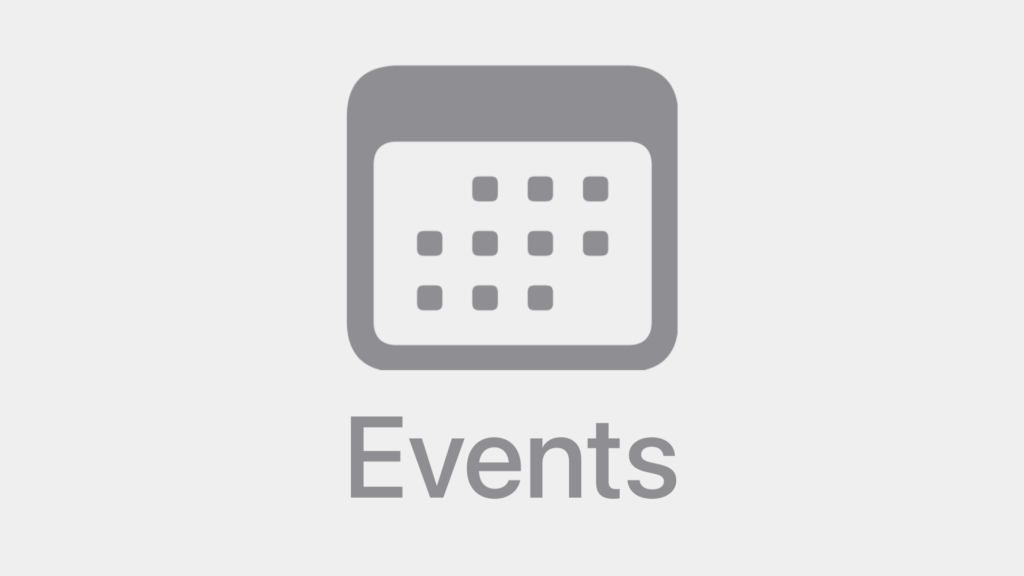
Event Planning section
The “Events” section helps you plan events with weather in mind. It includes:
- Date selection: Choose a specific time of day to keep an eye on the forecast.
- Quick overview of all available weather forecast parameters in one place.
- Find the best time with the most suitable weather for your event.
How to use:
- Switch to the “Events” tab.
- First, select your desired location using the star icon in the top left corner.
- Add an event and choose your preferred date.
- Use the color grid matrix to identify when the weather conditions are most favorable.
